
Root Realme X2 & X2 Pro Via SuperSU & Magisk + Without PC
How To Root Realme X2 Pro
Do you want to know How To Root Realme X2 Pro then you are at the right place, Today in this article I have come with the guide to Root the newly launched Realme X2?
I have shown you five different methods to Root. If anyone of the method failed then you can try other methods that worked for you.
About Realme X2
This Realme X2 is the newly launched device by Realme. It has some great features, Here is some Key Specification of Realme X2:
- This phone comes with a 6.4 Inches Full HD+ 1080 x 2340 pixels Super AMOLED Display which is protected by Corning Gorilla Glass 5
- Realme X2 is powered by the Qualcomm Snapdragon 730G which is an Octa-Core CPU
- It has 6 GB of RAM and 128 GB of Internal Storage
- Moving to the OS this device runs on ColorOS 6 on top of Android 9.0 (Pie)
- Camera – It has a Quad Rear-Facing Camera of 64 MP + 8 MP + 2 MP + 2 MP camera and the Front-Facing is 32 MP shooter
- Moving to the battery it has a Non-removable Li-Po 4000 mAh battery which also supports Fast battery charging 30W
- Sensors: It has the following Fingerprint (under display, optical), accelerometer, gyro, proximity, compass sensors.
What Does Rooting Means?
Rooting your device simply means giving a superpower to your phone. Once you root your phone, you have full control of your Android Device. You can do whatever you want to do with your Android System Settings.
But before we Root, we must know the Advantages and Disadvantages of Rooting your device.
Advantages Of Rooting
Here are some Pros or Advantages of Rooting Realme X2
- You Can Install Custom Rom
- Update Your Phone To A Newer Version Of Android
- You, Will, Be Able To Install Incompatible Apps On Your Android
- Get Custom Kernel To Increase Your Phone Performance
- Take Complete Backup Of Your Android
Related Article: Install Custom ROM On Realme X2
Disadvantages Of Rooting
Here are some Cons or Disadvantages of Rooting Realme X2
- Phone Warranty Will Be Void
- While Rooting If Anything Goes Wrong Your Might Be Bricked
- Your Device Will Be No Longer Secure
- You Won’t Be Able To Install Ota Updates Through Your Phone
Pre-Requirements
- Before Rooting Make Sure To Unlock Bootloader On Realme X2
- Also, We Need To Install TWRP Recovery On Realme X2
- Fully Charge Your Device. If Not Then You Will Be Stuck In Between The Process
- Take Complete Backup Of Your Android
Warning!
MyPhoneUpdate Is Not Liable For Any Loss Or Damage To Your Smartphone. The Methods Shown In This Site Are Not Tested For Every Smartphones. So, Try It With Your Own Risk.
Root Realme X2 With SuperSU: Method 1
- First Off Download SuperSu.zip File On Realme X2
- Turn Off Your Phone And Boot Into Recovery Mode
- Now To Boot Into TWRP Recovery
Press Volume Down + Power Button At Same Time Until You See The Boot Animation.
- Once You Are In TWRP Recovery
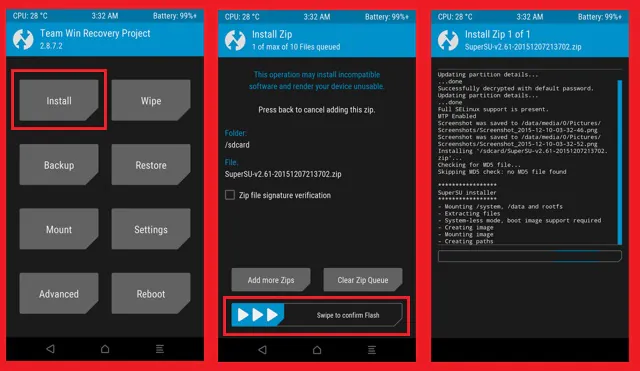
- Now Tap On Install >> Then Locate The SuperSU.zip File And Select It >> And Then Tap On Swipe To Confirm Flash
- That’s It 🙂 You Have Successfully Rooted Your Realme X2
Root Realme X2 With Magisk Root: Method 2
- First You Need To Download Magisk.zip File On Realme X2
- Now Boot Your Phone To Recovery Mode By Pressing Volume Down + Power Button At Same Time Until You See The Boot Animation.
- After That Tap On Install >> Then Locate The Magisk.zip File And Select It >> And Then Tap On Swipe To Confirm Flash
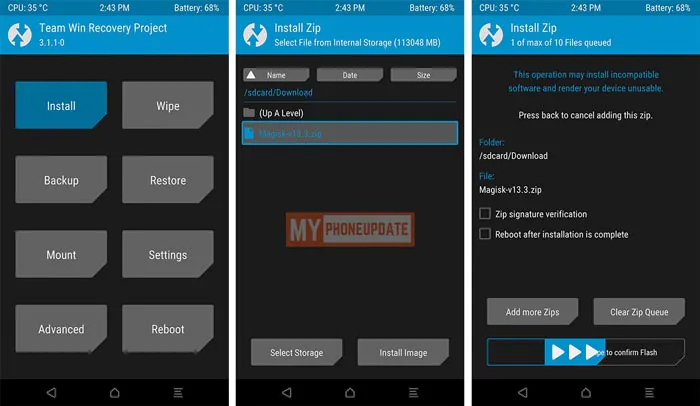
- Once The Flashing Process Is Done. Tap On Reboot
- That’s It 🙂 You Have Successfully Rooted Your Realme X2
Root Realme X2 With Single Click: Method 3
- First Download KingoRoot App And Install It
- Now Open KingoRoot And Tap On One Click Root
- After That It Will Start Rooting Your Phone (It may take some time)
- Once Rooting Process Is Finished. You, Will, Get A Notification “Root Succeeded”.
- That’s It 🙂 You Have Successfully Root Realme X2 Without PC
Root Realme X2 Using PC: Method 4
- First Enable Developer Options On Realme X2
Go To Settings >> About Phone >> Now Tap On Build Number 5 To 7 Times >> Now Go Back >> Then Tap On Developer Options >> Now Enable USB Debugging
- Now Connect Your Phone To PC Via USB Cable
- After That Download Kingo Root Software On Your PC & Install It.
- Now Open Kingo Root Software >> After That Connect Your Phone. As Soon As You Connect Your Phone To PC. It Will Show You A Prompt On Your Phone >> Tap On Okay.
- Once Your Device Is Recognized >> Just Tap On Root.
It Will Takes Around 5-7 Minutes To Complete The Rooting Process.
- Once Rooting Process Is Finished. Your Phone Will Automatically Reboot.
- That’s It 🙂 You Have Successfully Rooted Your Realme X2
Root Realme X2 Without PC: Method 5
- First Download KingRoot App And Install It
- Open KingRoot App >> Tap On Try It Button
- Now You Will See Android Logo >> Just Tap On That And Rooting Process Will Start On Your Phone
- Once Your Device Is Rooted Successfully. You, Will, Get A Notification That “Successfully Obtain Root”.
- That’s It 🙂 You Have Successfully Root Realme X2 Without PC
Related Article:
0 comments:
Post a Comment